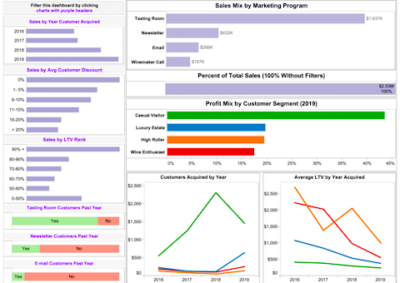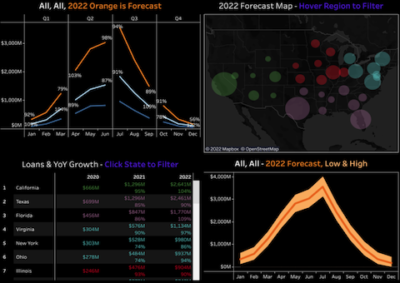Mobile-friendly forecast dashboard
Here’s a mobile-friendly forecast example for an online company that sells gourmet party food. The four tabs across the bottom of the app are linked and dynamic data displays, maps and graphs. Begin exploring this app. Click anywhere on the app to hide this dialog.
The default display is the fourth tab, Forecast, which is predicted sales over the next year. This forecast line graph includes seasonal variations and a general upward trend towards the end of the year, which makes sense since people purchase party food for the holidays.
The first three tabs contain the historical data upon which the forecast is based.
The first tab is Review/Filter Data, which is a table with the details of every sale for two years. You can sort and filter the data here, which changes what is displayed in the other tabs. The filter options, Category and Region, are accessible from the bar across the top of the app. The column labels across the top of the table include arrows to sort the columns in ascending or descending order.
The second tab is Sales History, an area chart depicting the total sales of pre-determined customer marketing segments over time. Hover over different points in the graph to bring up labels with more information. You can also turn the graph into a line chart by toggling the button in the upper right.
The third tab is Where? which is a U.S. map with the sales per state. The size of the bubble increases with revenue. Hover over a bubble to bring up a label with details.
Now that you’ve seen the analysis of historical sales, you can explore the Forecast tab some more. You can hover over various points in the chart and the summary changes in the upper right. Smooth the curve by using the toggle in the upper right to change the data from weekly to monthly. Zoom in and out on the main graph by using the sliders found on the sides of the small graph at the bottom.
More client success stories
Subscribe to our newsletter